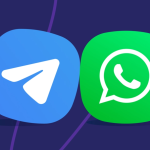System crashes are inevitable. Whether caused by corrupted files, failed updates, malware, or hardware glitches, your operating system can fail when you least expect it. In those stressful moments, a solid recovery tool can be your lifeline. Ventoy, a lightweight and open-source utility, offers a surprisingly powerful solution. While most people know it as a tool for creating bootable USB drives, it’s also becoming a go-to option for system recovery, especially for IT pros, system admins, and DIY tech users.
Let’s dive into how Ventoy download can be a game-changer when it comes to recovering Windows, Linux, and other OS environments without traditional headaches.
Understanding Ventoy’s Core Functionality
Ventoy isn’t your typical ISO-to-USB burning software. Instead of flashing one ISO per USB drive, Ventoy allows users to copy multiple ISO files onto a single USB stick. No need to reformat, burn, or extract. Simply drag and drop your ISO files, reboot your machine, and boot directly from the USB.
Its open-source architecture makes it incredibly versatile. Whether you want to test Linux distros or recover a dead OS, Ventoy works consistently across BIOS and UEFI systems.
But what makes this even more powerful for system recovery?
USB-Based Recovery in Minutes
Gone are the days of scrambling for the right recovery CD or downloading fresh ISO images during a system crisis. With Ventoy installed on a USB drive, you can preload it with tools like:
- Windows Recovery ISO
- Hiren’s BootCD PE
- Rescuezilla
- Gandalf’s Windows 10 PE
- Ubuntu Live ISO
- SystemRescue
These tools include features like disk cloning, partition recovery, antivirus scans, file browsing, password resetting, and OS repair utilities—all accessible from one bootable USB.
You don’t even need to create multiple recovery drives for different purposes. Ventoy supports unlimited ISO files as long as space allows, which means your USB can become a comprehensive system recovery suite.
Real-World Use Cases for System Recovery
Recovering Corrupt Windows Installations
A blue screen of death or an infinite boot loop can be devastating. By booting into a Windows PE-based ISO, such as Hiren’s BootCD PE, you can access the hard drive, recover files, check disk errors, or roll back broken updates—all without logging into Windows.
Fixing Linux Bootloaders or Filesystems
Linux systems occasionally suffer from GRUB issues or filesystem corruption. By loading up a live Linux ISO via Ventoy, you can chroot into the existing installation, reinstall GRUB, or run filesystem checks to bring the OS back to life.
Removing Malware or Ransomware
Some malware is so persistent that it disables antivirus software within Windows. In such cases, booting into a clean ISO environment using Ventoy lets you run tools like Kaspersky Rescue Disk or Bitdefender Rescue CD, safely scanning and removing infections without interference.
Resetting Forgotten Passwords
Forgotten admin credentials? Tools like Offline NT Password & Registry Editor can be added as ISOs and launched directly from the Ventoy menu. This allows password recovery or reset, saving users from doing a full reinstallation.
Performing Backups Before Reinstallation
Sometimes, full recovery isn’t possible, but data still needs to be salvaged. You can use file manager tools within live ISO environments (such as Rescuezilla or Ubuntu Live) to mount internal drives and transfer critical files to external storage.
Setup Process: Creating a Recovery Toolkit with Ventoy
Setting up a Ventoy-based recovery toolkit is surprisingly simple:
Download Ventoy
Go to the official Ventoy website and download the latest version. Choose the Windows or Linux package depending on your current operating system.
Prepare the USB Drive
Insert a USB drive (preferably 16 GB or larger for recovery suites). Run the Ventoy installation tool and install it on the USB. This will format the drive, so back up anything important first.
Copy ISO Files
Once Ventoy is installed, simply drag and drop your ISO files directly onto the USB drive. These could include:
- Windows ISO
- Hiren’s BootCD
- SystemRescue
- Ubuntu or other Linux Live ISOs
- Clonezilla
- Password reset utilities
You can organize them into folders or keep them in the root directory. Ventoy automatically detects and displays them in a boot menu.
Boot From USB
Insert the USB into your target system. Enter BIOS or UEFI (usually by pressing F2, F12, ESC, or DEL during boot), choose the USB as the boot device, and Ventoy will load a clean menu with your ISOs.
Select any tool you want and begin recovery operations immediately.
Key Benefits for System Recovery
Multi-Tool Flexibility
Ventoy eliminates the need for multiple USB drives. With recovery tools ranging from antivirus scanners to disk imaging software, your USB becomes a portable recovery lab.
Time Efficiency
When time is critical—such as during a server outage or ransomware attack—Ventoy allows immediate boot from any tool of choice without reformatting or rebuilding USBs.
Compatibility Across Systems
Works across Windows, Linux, and macOS-compatible systems. It supports Legacy BIOS and UEFI, ensuring that even older machines or newer laptops can boot from the same USB.
Non-Destructive ISO Loading
Unlike other tools that require ISO extraction, Ventoy preserves ISOs in their original form. This speeds up preparation and reduces human error.
Limitations to Consider
While Ventoy is powerful, it’s important to understand its boundaries when planning system recovery operations.
- No Built-In Recovery Tools: Ventoy itself doesn’t include recovery utilities. You must source and load ISO tools manually.
- Not a File-by-File Backup Tool: Ventoy is focused on bootable media. It doesn’t help with scheduled backups or cloud sync.
- Hardware Boot Issues: Some secure boot configurations on newer laptops may block unsigned ISOs. You might need to disable Secure Boot in UEFI.
- ISO Compatibility: While Ventoy supports hundreds of ISOs, some niche tools or heavily customized ISOs might not boot correctly. Testing beforehand is key.
Making Ventoy a Part of Your IT Strategy
Ventoy isn’t just for hobbyists. Many system admins, field technicians, and enterprise IT departments have begun using it as a standard part of their toolkit. Here’s how it fits into different roles:
Help Desk Technicians
For tech support roles, carrying one USB loaded with OS repair, disk imaging, and password reset tools can dramatically reduce downtime and increase customer satisfaction.
System Administrators
With servers or workstations to manage, a Ventoy USB with recovery tools provides peace of mind during updates, migrations, or disaster recovery scenarios.
Educational Institutions
Computer labs often need regular maintenance. Ventoy can help quickly re-image systems or diagnose boot issues across multiple machines without the overhead of PXE or network booting.
Home Power Users
For DIYers and PC builders, having a Ventoy USB with Linux distros, Windows install media, and recovery software is invaluable for troubleshooting or setting up new builds.
Best Practices for Reliable Recovery
- Keep ISOs Updated: Periodically replace your ISO files with newer versions to ensure the latest security patches and driver support.
- Label Tools Clearly: Rename ISO files with clear labels (e.g., Win10_Recovery.iso, Hirens_PE.iso) for quick recognition during emergencies.
- Test Before You Need It: Boot test your USB on various machines to confirm that all tools load properly.
- Secure Your Drive: Use a USB with hardware encryption or store it safely to prevent unauthorized access to sensitive recovery tools.
Future-Proofing with Ventoy
Ventoy is under active development, with support for new ISOs, advanced plugins, and customizable themes. The tool’s roadmap includes features like persistence support, ISO encryption, and even network boot capabilities.
Its fast-growing user community contributes documentation, compatibility lists, and recovery tips, making it a self-sustaining ecosystem.
Conclusion
Ventoy download transforms the way we approach system recovery. It’s not just a utility for bootable USBs—it’s a platform for versatile, fast, and flexible recovery operations. Whether you’re trying to save a family laptop from a ransomware attack or preparing for enterprise-wide disaster recovery, Ventoy deserves a spot in your digital toolbox.