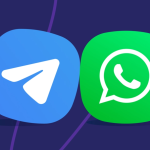Rainmeter is one of the most popular desktop customization tools available for Windows users. It transforms a plain desktop into a dynamic, informative, and visually engaging space. With skins that show CPU usage, RAM stats, weather updates, audio visualizers, and more, it’s easy to see why many power users and creatives gravitate toward it. But the question often arises—does this customization come at a cost? Specifically, does Rainmeter slow down your system?
This article explores how Rainmeter works, its impact on system performance, and whether it’s truly a burden or just misunderstood. If you’re curious about the performance trade-offs or benefits of using Rainmeter, this deep dive is for you.
Understanding What Rainmeter Does
Rainmeter operates as a lightweight desktop customization tool. It allows users to create or download “skins” that display system information or other widgets directly on the desktop. These skins often include:
- Hardware usage meters (CPU, GPU, RAM)
- Clocks and calendars
- Audio visualizers
- RSS feeds
- Weather modules
- Launchers for apps and folders
Unlike traditional desktop widgets or gadgets, Rainmeter is open-source, extremely customizable, and supported by a massive community of developers and designers.
Resource Usage in Context
The core concern is whether displaying all this information in real-time uses up too much of your computer’s resources. The short answer: Rainmeter is not inherently resource-heavy, but how you use it matters a lot.
Rainmeter runs as a single process, and each skin is treated as a module within that process. The more complex or resource-intensive the skin, the more CPU and RAM it will use.
For example:
- A simple clock or calendar may use less than 1% CPU and a few megabytes of RAM.
- A real-time animated music visualizer may consume more, especially if it includes graphics-heavy animations or frequent refreshes.
Comparing Rainmeter to Other Software
When it comes to background processes, Rainmeter is lightweight compared to applications like Chrome, Discord, or even some antivirus software. On a typical modern system with at least 8GB of RAM and a decent processor, Rainmeter’s usage is minimal.
- Idle CPU usage: ~0.5%–1.5%
- RAM usage: ~25MB–100MB depending on skins
Contrast that with web browsers often using hundreds of megabytes or even gigabytes of memory per session.
Factors That Influence System Impact
Several factors determine how much Rainmeter affects your performance:
Skin Complexity
Skins with high refresh rates, animations, or multiple modules will obviously consume more resources. A weather skin updating every 10 minutes is different from a real-time graph refreshing 60 times a second.
Number of Active Skins
Each active skin adds to Rainmeter’s total memory footprint. Using ten different widgets versus two has a noticeable difference.
Image and Animation Quality
Skins that use high-resolution PNGs, transparency, or layered animations increase GPU load. They can affect performance on lower-end systems, especially if animations are constantly running.
System Specifications
Rainmeter on a modern gaming rig is almost invisible. On a decade-old laptop with limited RAM and a weak CPU, even modest use can be noticeable.
Real-World Use Cases
Let’s look at three different types of users and how Rainmeter might affect them.
Gamer on a High-End PC
Uses Rainmeter to monitor CPU/GPU temps, FPS, and network speed in real time. With 16GB RAM and a multi-core CPU, there’s virtually no impact on gaming performance. Even with skins updating at 60Hz, the system doesn’t lag or stutter.
Content Creator on a Mid-Range System
Uses Rainmeter for music visualizers and workflow shortcuts. While editing video, the CPU load increases slightly, but not enough to disrupt performance. With thoughtful skin choices and lower refresh rates, the setup remains stable.
Student on an Older Laptop
Uses Rainmeter for weather, a clock, and a to-do list. Experiences occasional lag when multiple browser tabs are open. By disabling animations and limiting the number of skins, system responsiveness improves significantly.
Optimizing Rainmeter for Performance
If you’re concerned about resource usage, optimization is easy. Here’s how to reduce Rainmeter’s impact:
Limit Skin Count
Only use the skins you actually need. Having 20 widgets on your desktop looks cool, but adds unnecessary load.
Reduce Update Rates
Most skins allow you to adjust their update frequency. For example, set a weather skin to refresh every 15 minutes instead of every minute.
Avoid Heavy Animations
Skins with fancy transitions or real-time animations look amazing, but often tax older systems. Use static skins or simpler visuals when possible.
Disable Skins Temporarily
If you need more power for a game or video editing task, Rainmeter allows you to unload individual skins or even all skins temporarily.
Use Performance-Friendly Skins
Many community developers label their skins as “lightweight” or “minimalist.” Choose those over flashy visualizers if performance is a concern.
What the Community Says
The Rainmeter community has been active for over a decade, and performance discussions are common. Most users agree:
- On modern hardware, Rainmeter has a negligible impact.
- For low-end PCs, careful skin selection is essential.
- Proper setup can make Rainmeter both beautiful and efficient.
Many Reddit threads, forums, and YouTube tutorials demonstrate ultra-minimal setups designed specifically for performance-conscious users.
Measuring the Impact Yourself
Want to test it yourself? Use Task Manager or Resource Monitor in Windows to track Rainmeter’s CPU and RAM usage.
Here’s what you can do:
- Load Rainmeter with your typical skin setup.
- Open Task Manager and look at Rainmeter’s process.
- Note the CPU and memory usage.
- Disable a few skins or reduce their refresh rates.
- Recheck the usage—noticeable drops will help you identify heavier skins.
This method allows you to balance form and function without guessing.
When to Avoid Using Rainmeter
Although it’s highly customizable and lightweight, Rainmeter isn’t ideal for every setup.
- On systems with less than 4GB RAM: Every megabyte counts, and Rainmeter, while small, still adds to the load.
- On systems running heavy background tasks: If you’re mining cryptocurrency, running simulations, or streaming with overlays, even minor additions matter.
- On Windows tablets or low-power ultrabooks: Battery and performance optimizations are critical here, and background processes should be minimized.
If your machine is already near its limit, it’s better to keep Rainmeter disabled unless needed.
Benefits Beyond Aesthetics
It’s easy to view Rainmeter as just a way to make your desktop look cool. But the practical benefits should not be underestimated:
- System monitoring without extra windows
- Improved productivity through app launchers
- Real-time information at a glance
- Personal expression through design
With smart choices, these benefits come without a noticeable drop in performance.
Final Verdict
Rainmeter does not slow down your system significantly—as long as you use it wisely. On most modern computers, it runs quietly in the background without interfering with your workflow, games, or creative software. However, if your setup is outdated or underpowered, you may need to fine-tune your skins for optimal performance.