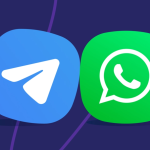Screenshot tools have become essential in both professional and personal computing. Whether you’re documenting a bug, sharing a quick visual with a team, or saving online content, a reliable screen capture tool saves time. Among the popular options available, Greenshot stands out for its simplicity and open-source roots. But one question persists among users: Is Greenshot safe to install on your PC?
Let’s break it down from every angle: security, permissions, source code transparency, update policies, and overall system impact, so you can make an informed decision without second-guessing yourself.
Exploring Greenshot’s Origin and Reputation
Greenshot is an open-source screen-capturing tool first released in 2007. Developed under the GPL license, it quickly gained traction because it was lightweight, efficient, and free to use. Today, Greenshot is maintained by a German development team and continues to serve Windows and macOS users.
What makes Greenshot appealing is its transparency. Being open-source means that any developer or security researcher can inspect the code. This is important because it minimizes the risk of hidden malware or spyware, a common fear with free software.
Unlike shady screen recorders or screenshot apps bundled with adware, Greenshot has a strong reputation in the developer and open-source communities. It’s often recommended on platforms like GitHub, SourceForge, and Stack Overflow — not to mention official forums related to IT management and cybersecurity.
Analyzing the Installer Package
Before installing any software, checking the installer itself is a best practice. Greenshot offers its official installers through its official website and GitHub repository. These are digitally signed, meaning the file includes a certificate to prove its authenticity and source.
When scanning the installation package with antivirus tools like Windows Defender, Malwarebytes, and VirusTotal, Greenshot passes with flying colors. No malware, no hidden processes, no background services that hog resources. These scans give it a green flag for installation on both personal and enterprise environments.
Beware, however, of unofficial download links. Many third-party software download sites try to repackage open-source software with additional, and often unwanted, programs. Always use the developer’s own distribution channels.
Evaluating Software Permissions and Behavior
Upon installation, Greenshot requests very basic permissions. It doesn’t ask for administrator-level access unless you’re modifying core system behaviors like starting it on boot or capturing UAC windows, which require elevated privileges.
Greenshot also does not run in the background unless instructed to via user preferences. Its memory footprint is minimal, often using less than 30MB of RAM while active. This is a clear sign of efficiency and security, especially compared to bloated commercial screenshot tools that might attempt to monitor user behavior or log keystrokes.
You won’t find Greenshot:
- Uploading files to the internet without your consent
- Accessing personal folders or webcam/microphone
- Running telemetry or phoning home to hidden servers
- Auto-updating silently or pushing forced patches
This is a software that asks only for what it needs — no more, no less.
Open-Source Benefits and Code Transparency
One of Greenshot’s biggest safety advantages is its open-source license. Unlike closed-source applications, the full source code for Greenshot is available for anyone to inspect. Developers and cybersecurity researchers regularly review the codebase to ensure nothing suspicious is embedded within the application.
This peer-reviewed development process makes it almost impossible for harmful code to slip by unnoticed. And in the rare event that a vulnerability is discovered, open-source communities tend to patch issues faster than commercial vendors due to community involvement and faster transparency cycles.
Greenshot’s GitHub repository is public, actively maintained, and shows a consistent pattern of clean commits, security fixes, and new features. This isn’t some abandoned project collecting digital dust — it’s a living, breathing application with active support.
Impact on System Performance and Stability
Installing a tool is one thing; keeping your system healthy afterward is another. Some applications may seem harmless at first, but later cause system slowdowns, crashes, file conflicts, or memory leaks.
Greenshot, on the other hand, is incredibly lightweight. Here’s what system administrators and testers often observe:
- Low RAM usage: Rarely exceeds 30-50MB even during active usage
- Negligible CPU draw: Doesn’t consume cycles unless taking or editing screenshots
- No background bloat: Doesn’t run unnecessary services in the background
- Stable integrations: Works smoothly with Microsoft Office, Paint, Photoshop, and other editing tools
- No registry pollution: Leaves minimal footprint in the Windows Registry and offers clean uninstallation
In managed corporate environments, Greenshot has proven to be stable across Windows 10 and Windows 11, as well as legacy systems. There’s no bloatware, and no forced startup entries unless explicitly configured by the user.
Monitoring Network Activity
Network safety is another key concern. Users want to know whether the software sends any data to third-party servers or tracks their usage.
When you run Greenshot through a network monitor such as GlassWire, Wireshark, or Windows Resource Monitor, there’s minimal outbound activity. It only connects when checking for updates, and this can be turned off completely via settings.
No third-party servers, no suspicious connections to unknown IPs, no data uploads. You can even firewall it completely, and the tool will continue to work perfectly offline.
Update Policy and Software Maintenance
Unlike software that surprises users with forced updates, Greenshot offers full control. It notifies you when an update is available and gives you the option to download and install it manually. This is vital for users who prefer stability over bleeding-edge features.
The developers also post changelogs publicly, detailing what each update includes. If a bug fix, performance tweak, or vulnerability patch is introduced, you’ll know exactly what it does — no vague “improvements” or “enhancements” with unclear benefits.
Compatibility with Antivirus and Anti-Malware Tools
Security software vendors trust Greenshot. Leading antivirus engines such as:
- Windows Defender
- Bitdefender
- Norton
- Kaspersky
- Avast
- ESET
…all list Greenshot as safe. It doesn’t trigger heuristic alerts, nor does it get flagged for suspicious behavior. On the contrary, Greenshot is often part of whitelisted applications in enterprise settings.
This compatibility extends to sandbox environments and virtual machines. System administrators commonly test apps in isolated environments before deployment, and Greenshot passes without raising any red flags.
Security Considerations in Corporate and Educational Settings
Many IT departments rely on Greenshot as a standard-issue tool for documentation, training, and technical support. Its open-source nature allows for internal code audits. Additionally, it offers settings profiles and .ini file configurations for group policy implementation, making it ideal for large-scale environments.
Educational institutions, especially those running remote learning or online examination platforms, find Greenshot safe for use in locked-down systems.
When combined with proper user permissions and deployment strategies, Greenshot poses no threat to organizational data integrity.
Common Myths and Misunderstandings
A few common concerns float around forums — let’s clear them up:
Myth 1: “Greenshot can log keystrokes.”
False. It does not include any keylogging functionality. It only registers global hotkeys if configured.
Myth 2: “It’s free, so it must have ads or sell data.”
Incorrect. Greenshot contains no ads, no spyware, and doesn’t sell or share any user data.
Myth 3: “It installs browser toolbars.”
Only happens if you install from unofficial sites. Stick to the official site and you won’t see anything bundled.
Myth 4: “It slows down your PC.”
Not true. Independent benchmarks show negligible resource usage.
Making the Right Decision for Your Setup
Choosing to install software on your PC involves trust. Based on its open-source foundation, developer transparency, positive third-party validation, and minimal system footprint, Greenshot earns high marks across the board.
But to be cautious, always follow these best practices when installing:
- Download only from official sources
- Verify digital signatures and SHA checksums
- Scan the installer using VirusTotal
- Block unknown outbound connections by default
- Disable auto-start if not needed
- Keep the tool updated via official changelogs
With these steps, not only will you keep your system secure, but you’ll also ensure optimal functionality of Greenshot without any surprises.
Final Verdict
Installing Greenshot on your PC is safe, as long as you obtain it from the right source and use it as intended. With no telemetry, no spyware, clean code, and a long-standing community reputation, it’s one of the most trustworthy screen capture tools available today.
From IT professionals to students and content creators, Greenshot delivers security, efficiency, and reliability. If you’re looking for a screen capture tool that doesn’t compromise your privacy or slow down your system, Greenshot is a top-tier choice worth installing without hesitation.