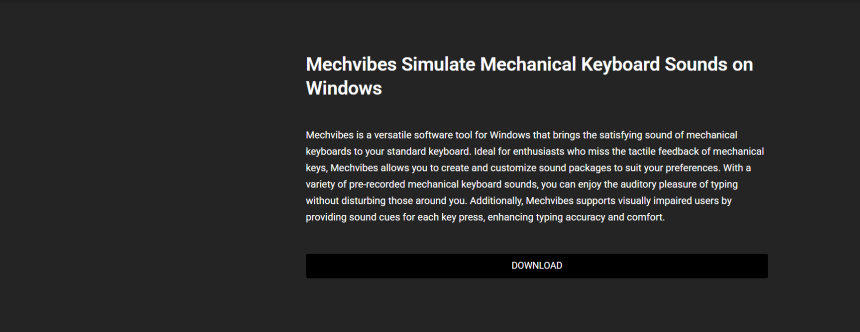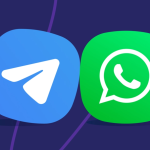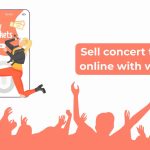Mechvibes has gained popularity among keyboard enthusiasts and users who crave a mechanical keyboard experience without owning a physical one. Designed to emulate mechanical keypress sounds on standard keyboards, Mechvibes brings the auditory satisfaction of tactile feedback right to your speakers or headphones. It’s not just a novelty; for many, it adds a layer of immersion and productivity during typing-intensive tasks.
This guide covers the installation, setup, customization, and advanced usage of Mechvibes on Windows. It also addresses troubleshooting common issues and optimizing the experience.
Introduction to Mechvibes
Mechvibes is a lightweight application designed to simulate mechanical keyboard sounds on any standard keyboard. It supports various sound profiles such as Cherry MX Blue, Brown, Red, and even custom-made audio profiles. Instead of purchasing expensive hardware, users can enjoy the acoustics of their favorite switches by simply installing this software.
Initially developed as an open-source project, Mechvibes offers a community-driven platform where users can contribute sound packs, request features, or provide feedback. This adds to its versatility and appeal across different user types, including gamers, writers, and programmers.
Downloading the Software
Getting started requires downloading the Mechvibes application from a reliable source. The official website is the safest option, where the latest version is available for Windows, macOS, and Linux.
When visiting the download page:
- Select the Windows version.
- Click the appropriate download link.
- The setup file is usually in .exe format.
After downloading, it’s advisable to scan the file with antivirus software to ensure safety before installation.
Installing Mechvibes on a Windows System
Installing the application is straightforward. Follow these steps:
- Locate the Downloaded File: Typically found in the “Downloads” folder.
- Run the Installer: Double-click the .exe file.
- Grant Permissions: If prompted by User Account Control, allow the installer to make changes.
- Follow the Setup Wizard:
- Choose the installation directory or go with the default.
- Click through the agreement terms.
- Complete the installation process.
- Launch the App: Once installed, open Mechvibes from the desktop shortcut or Start menu.
It usually runs in the system tray, consuming minimal system resources.
Navigating the Interface
The interface of Mechvibes is clean and minimalistic, focusing on functionality rather than aesthetics. Upon launching:
- A small window appears with sound profile options.
- Volume control and key sound preview options are present.
- The software displays the currently active sound pack.
The layout is beginner-friendly, requiring no technical knowledge to start.
Selecting and Testing Sound Profiles
One of Mechvibes’ standout features is its wide variety of sound profiles. Users can choose between various mechanical switch simulations:
- Cherry MX Blue: Clicky and tactile.
- Cherry MX Brown: Tactile but quieter.
- Cherry MX Red: Linear and smooth.
- Gateron and Kailh variants: Included in community-contributed packs.
To select a profile:
- Click the dropdown menu in the main window.
- Choose the desired profile.
- Press keys to preview sounds live.
Adjust the volume to suit personal preferences using the slider or input box.
Adding Custom Sound Packs
Beyond default profiles, Mechvibes supports importing custom sound packs. This enhances personalization and allows users to replicate any keyboard experience.
Steps to import:
- Locate a compatible sound pack from community forums or GitHub.
- Extract the ZIP or RAR file if compressed.
- Open Mechvibes.
- Navigate to the “Add Custom Sound” option.
- Browse to the folder where the sounds are stored.
- Select the JSON configuration file or equivalent pack descriptor.
Once imported, the new profile appears in the dropdown menu.
Optimizing Performance for Real-Time Typing
For real-time audio playback, Mechvibes uses system hooks to detect keypresses. While effective, some users may experience lag if running multiple high-performance applications.
To optimize:
- Run Mechvibes with administrator privileges.
- Close unused applications.
- Update your audio drivers.
- Connect external speakers or headphones to improve sound quality.
Using headphones can also provide a more immersive and private experience, especially in shared environments.
Creating Your Own Sound Pack
Custom creation is a powerful feature of Mechvibes. It allows total control over the typing soundscape.
Here’s how:
- Record or gather .wav files for each key (A-Z, numbers, space, enter, etc.).
- Ensure each sound is short and clean to avoid delay.
- Use a JSON template provided by Mechvibes to map the sounds to keys.
- Save the files in a separate folder.
- Import the folder through the Mechvibes interface.
This method allows you to mimic non-keyboard sounds too, like typewriter clicks or arcade machine effects.
Using Mechvibes with External Keyboards
While primarily designed for built-in laptop keyboards, Mechvibes works seamlessly with external USB or Bluetooth keyboards.
No additional setup is needed. Once the device is connected, Mechvibes continues to monitor key events and plays corresponding sounds.
Mechanical keyboards with silent switches can benefit from Mechvibes, combining silent tactile feedback with customizable sound output.
Integrating with Productivity Software
Writers and coders who spend hours typing often seek auditory feedback to enhance rhythm and focus. Mechvibes pairs well with software like:
- Microsoft Word or Google Docs
- Visual Studio Code
- Notepad++
- Evernote
While these applications don’t affect Mechvibes directly, using them in conjunction with typing sounds can reduce typing fatigue and increase engagement.
Troubleshooting Common Issues
Like any application, Mechvibes may occasionally encounter problems. Here’s how to solve the most common ones:
- No Sound Output:
- Check if the app is muted.
- Ensure the volume is up and system audio is working.
- Restart the application.
- Lag Between Keypress and Sound:
- Close background apps.
- Lower system resource usage.
- Reduce sound file sizes if using custom packs.
- Profile Not Loading:
- Verify that the sound pack contains all necessary audio files.
- Double-check the JSON mapping file format.
- Re-import the pack.
- App Not Opening:
- Reinstall using the latest version.
- Disable antivirus software temporarily to check if it’s blocking the app.
- Run in compatibility mode for older Windows versions.
Tips for Enhancing the Experience
- Use high-quality stereo headphones or speakers for the best sound definition.
- Experiment with different sound profiles to match your mood or task.
- Combine Mechvibes with ambient background apps like Rainy Mood or Noisli for a unique workspace environment.
- Create seasonal profiles — holiday bells, Halloween typewriter sounds, or sci-fi key effects.
Such customization turns typing into a multisensory experience rather than a mundane task.
Accessibility Considerations
For users with visual impairments, Mechvibes can offer auditory confirmation of keypresses. Although not a replacement for screen readers or accessibility tools, it provides an extra layer of feedback.
However, for users with auditory sensitivities, the application might be overwhelming. In such cases, using lighter sound profiles or disabling specific keys might help.
Security and Resource Usage
Mechvibes does not capture or store keystrokes beyond sound playback purposes. It does not send user data externally, making it secure for daily use.
Its resource usage remains minimal:
- CPU: Low, mostly idle unless processing complex audio.
- RAM: Lightweight, typically under 100MB.
- Disk: Small installation size under 50MB.
These stats make it suitable even for low-end Windows machines.
Community Contributions and Updates
The Mechvibes community actively contributes to its sound profile repository and development updates. Users can:
- Submit feedback on GitHub.
- Request new features.
- Share custom sound packs.
Regular updates often include new profiles, bug fixes, and performance improvements. Keeping the application updated ensures the best experience.
To update:
- Visit the official website or GitHub page.
- Download the new installer.
- Run the update — settings are usually preserved.
Uninstalling the Application
If the need arises to remove Mechvibes:
- Go to Control Panel > Programs > Uninstall a Program.
- Locate Mechvibes in the list.
- Click Uninstall and follow the prompts.
You may also remove residual sound pack folders from AppData or your installation directory.
Conclusion
Mechvibes bridges the gap between budget-friendly hardware and the luxurious typing experience of high-end mechanical keyboards. Whether for fun, focus, or enhanced typing satisfaction, it offers value to anyone spending considerable time on a keyboard.
Its clean design, customizable sound profiles, and ease of use make it suitable for all users, from beginners to tech-savvy customizers. On Windows, installation and setup are seamless, requiring no advanced configurations.