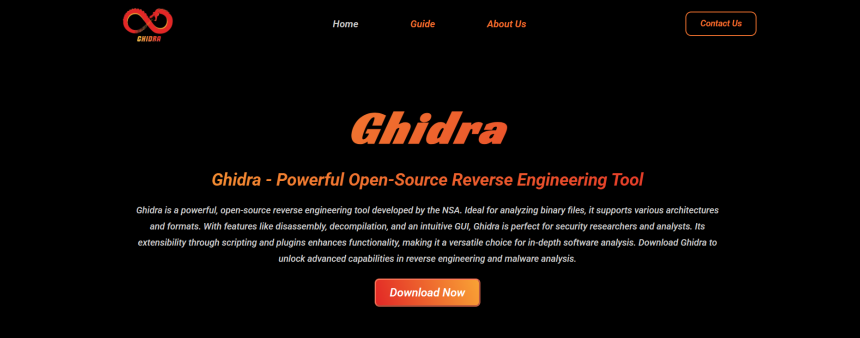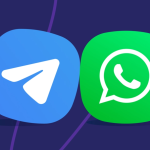Ghidra, developed by the National Security Agency (NSA), has become one of the most powerful free and open-source tools for reverse engineering and malware analysis. It offers features comparable to expensive commercial software, making it a favorite among cybersecurity researchers, analysts, and malware hunters. Ghidra capabilities include disassembly, decompilation, graphing, scripting, and more, allowing analysts to understand the inner workings of binaries and uncover malicious behavior in software.
This article provides a comprehensive 2000-word guide on using Ghidra to analyze malware, from setup to practical analysis, and advanced tips to enhance your malware reversing skills.
Introduction to Ghidra
Ghidra is a software reverse engineering (SRE) framework. It supports a variety of executable formats and architectures, including Windows PE, Linux ELF, macOS Mach-O, and even Android binaries. Its primary modules—disassembler, decompiler, and debugger—work together to provide deep insights into binary programs.
Originally used internally by the NSA, Ghidra was released to the public in 2019 under an open-source license. The platform runs on Java and includes Python scripting through Jython, giving users the ability to automate repetitive tasks and extend Ghidra’s core functionality.
Setting Up Ghidra for Malware Analysis
Before starting your analysis, ensure Ghidra is correctly installed and that you are operating in a safe, isolated environment, such as a virtual machine.
Steps to set up:
Download Ghidra:
Visit the official Ghidra site (Ghidra) and download the latest release.
Install Java:
Ghidra requires a compatible Java Runtime Environment (JRE). Install the recommended version if it’s not bundled with Ghidra.
Isolate Environment:
Use a sandboxed VM (e.g., VirtualBox with a Linux or Windows guest OS) to prevent any accidental execution of malware.
Add Extensions (Optional):
Ghidra supports plugins and community-created extensions. You can enhance its capabilities with tools like BinExport, GhidraBridge, or even integrate with IDA databases.
Familiarize with the Interface:
Spend time navigating the code browser, symbol tree, listing view, and decompiler window. These will be crucial for later steps.
Importing the Malware Sample
After setting up, the first step in analysis is importing the suspicious binary.
Open Ghidra:
Create a new project (non-shared is fine for individual use).
Import the binary:
Use the “File” > “Import File” option. Ghidra will recognize the file type (e.g., PE32 for Windows) and provide import options.
Configure analysis options:
Upon import, Ghidra will prompt to analyze the binary. Enable the default analyzers, but note that you can adjust these later depending on the complexity of the malware.
Auto-analysis:
Let Ghidra analyze the binary. This process may take several minutes. The tool will identify code, functions, cross-references, strings, symbols, and more.
Navigating and Understanding the Code
Once the analysis is complete, begin examining the binary.
Disassembly View:
The listing window shows disassembled instructions for each function. Use the “Symbol Tree” to browse detected functions and jump to areas of interest.
Decompiler View:
This is one of Ghidra’s strongest features. It translates assembly into C-like pseudocode, making it easier to understand logic without reading raw instructions.
Symbol Tree:
Explore functions, classes, namespaces, and external libraries. Rename suspicious functions to meaningful names for better clarity.
Strings View:
Malware often uses strings for messages, filenames, URLs, registry keys, or commands. Go to “Window” > “Defined Strings” to explore all available strings.
Cross References:
Use cross-references (Xrefs) to trace where certain functions, memory addresses, or strings are used in the code.
Identifying Malicious Behavior
After exploring the basic structure of the binary, focus on locating areas that reveal the malware’s behavior.
Look for Indicators of Compromise (IOCs):
These may include IP addresses, URLs, file paths, or registry keys. Strings and network-related functions can help uncover these.
Inspect Imported Functions:
Use the “Imports” section to see external functions the binary relies on. Malware often uses Windows API calls such as:
- CreateProcessA / WinExec for launching processes
- InternetOpenUrl / URLDownloadToFile for downloading payloads
- WriteFile / CreateFile for data exfiltration or file creation
Behavioral Clues:
Suspicious function calls, such as memory manipulation (VirtualAlloc, RtlMoveMemory) or obfuscation patterns, can hint at unpacking or evasion techniques.
Check for Obfuscation or Packing:
Malware authors often obfuscate code to hinder analysis. Signs include:
- Few functions with large code blocks
- Junk instructions
- Dynamic import resolution
Use Ghidra’s entropy view or analyze the entry point for hints of packing.
Function Renaming and Commenting
As you explore and understand the binary, utilize Ghidra’s capabilities to rename functions, variables, and add comments.
- Rename functions based on behavior (e.g., decrypt_payload(), check_sandbox())
- Add inline comments to explain blocks of code
- Label strings and memory locations for future reference
This practice helps maintain a clear overview, especially in complex binaries.
Scripting and Automation
Ghidra supports scripting in Java and Python (via Jython), enabling the automation of common tasks and advanced custom analysis.
Common scripting use cases:
- Renaming obfuscated function names based on known patterns
- Extracting IOCs automatically
- Batch-analysis of multiple binaries
- Graph-based analysis (e.g., function call graphs)
To start scripting:
- Open the “Script Manager” from the “Window” menu
- Explore built-in example scripts
- Create a new script using the “New” button
Python scripts can interact with the Ghidra API to access functions, addresses, symbols, and more.
Debugging and Emulation
While Ghidra is not primarily an emulator, it does offer basic debugger support (experimental).
To use debugger:
- Configure a Ghidra-supported debugger client (GDB for Linux, WinDbg for Windows).
- Connect Ghidra to a running process or set breakpoints.
- Observe runtime behavior, variable states, or dynamically decrypted strings.
For full dynamic analysis, integrate with external tools like GhidraBridge (to pair with IDA Pro or Binary Ninja), or export findings to tools such as x64dbg or OllyDbg.
Cross-Referencing with Threat Intelligence
After discovering potential indicators, compare them with online databases and threat intelligence platforms:
- VirusTotal: Upload hashes or strings to check known malware signatures.
- Hybrid Analysis: Look for similar behaviors in known malware families.
- AnyRun or Joe Sandbox: Use dynamic reports to complement your static findings.
This can validate your analysis and provide additional context about malware origin, family, or capabilities.
Exporting Reports
Documenting your analysis is critical, especially in professional environments.
Best practices:
- Export analysis notes and renamed functions
- Take screenshots of key decompiled functions or strings
- Create IOC lists and flowcharts to explain the malware’s behavior
Use Ghidra’s reporting tools or copy annotated content into Markdown, PDF, or presentation formats for easy sharing.
Comparing Ghidra with Other Tools
While Ghidra is a powerful tool, it’s not the only one used in malware analysis. It complements other tools in various ways:
- IDA Pro: Offers more refined disassembly but at a cost
- Binary Ninja: Known for speed and interactivity
- 64dbg: Ideal for dynamic debugging
- Radare2/Cutter: Lightweight open-source alternatives
Using Ghidra alongside these tools can enhance your malware reversing capabilities.
Advanced Tips for Effective Use
- Use bookmarks to track important addresses
- Create custom data types or structures to interpret complex memory layouts
- Utilize version control (Ghidra supports Git) to track analysis progress
- Regularly update Ghidra to gain access to community improvements and fixes
For complex malware samples, consider integrating Ghidra with tools like CAPA (by FireEye) or YARA for rule-based detection and behavior classification.
Conclusion
Ghidra has quickly gained recognition as a premier tool for reverse engineering and malware analysis, with its comprehensive set of features, including a disassembler, decompiler, scripting engine, and analysis tools. It enables researchers to efficiently uncover the actual behavior of malicious software.
By mastering Ghidra’s interface, learning its scripting capabilities, and understanding how to interpret malware logic, you can dramatically increase your effectiveness as a malware analyst. Whether you’re new to reverse engineering or a seasoned expert, Ghidra offers everything needed to analyze, dissect, and document malware threats in a secure and reproducible way.