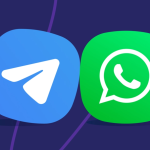It’s annoying. You plug your flash drive into the computer, expecting it to light up or show your folders, and… nothing happens. No icon, no chime, no blinking LED. It’s just there, physically—but the system acts like it doesn’t exist.
If your flash disk isn’t showing up, the problem might not be as big as it seems. Sometimes, the fix is a lot simpler than people expect. Other times, it’s a bit of a rabbit hole. Either way, it helps to go through a checklist before assuming the worst.
Try Another USB Port (Or Even Another Computer)
There’s no rule that says all ports on a laptop work the same way. Some die out faster than others, especially with constant use. Dust, age, or even a minor glitch in your operating system can block the port from responding.
Try this:
- Move the flash disk to a different USB port.
- If nothing changes, test it on another machine.
The point is to figure out whether it’s the drive or the computer that’s misbehaving. Sometimes it’s just poor contact. You can’t always see it, but it happens.
When the System “Sees” It but Doesn’t Recognise It
On Windows, there’s a good chance the operating system detected the drive—but didn’t install the right driver. It happens after system updates or when you’ve used multiple external drives in the past. macOS has its quirks, too.
Open Device Manager (right-click the Start button). If your flash disk is listed with a small warning icon, right-click and uninstall it. Unplug the drive, wait a few seconds, and plug it back in. That usually triggers a fresh installation of the driver.
Not always, but often enough.
On a Mac, opening Disk Utility can help. If the flash disk appears there but not on the desktop, there’s still hope.
Give It a Drive Letter (Yes, That Matters)
This one feels like it shouldn’t matter, but it does. Sometimes, Windows skips assigning a letter to your flash disk. As a result, it’s mounted, but invisible to you.
To fix this:
- Press Win + R, type diskmgmt.msc, and hit Enter.
- Look through the list of disks.
- If your flash drive is listed but doesn’t have a letter, right-click and choose “Change Drive Letter and Paths.”
Assign a letter that isn’t already being used. That’s all. Don’t overthink it. It’s like naming a file. Sometimes things need a label to show up correctly.
What If It’s Formatted Differently?
Here’s something not everyone realises: a flash drive formatted for Linux won’t open on a Windows PC. Same with some macOS formats. The file system matters. If the flash disk was used on a different operating system, your current machine might not know what to do with it.
Look at the partition type. If you see “RAW” or no format listed, it’s either corrupt or formatted in a way the system doesn’t understand. You may need to run a file system structure check before deciding on reformatting. Don’t jump straight to wiping the drive unless you’re sure there’s nothing you need.
Files Missing After Connection?
The flash disk shows up. That’s progress. But the files you need? Nowhere to be found. Maybe it was working yesterday. Perhaps you’re sure you saved something. Either way, the folder’s empty.
There are a few reasons this could happen:
- The files were deleted accidentally.
- The drive wasn’t properly ejected before.
- Malware hid or corrupted the files.
You can try recovery tools like Recuva or EaseUS. They’re not perfect, but worth a shot. Also, scan the drive for malware before doing anything else. Some viruses create hidden folders and shift your data without deleting it.
Are Your BIOS Settings Blocking It?
This might sound too technical, but hear it out. Some computers block USB storage by default for security reasons, especially older systems or those managed by companies or schools.
Restart your PC. Enter the BIOS or UEFI menu (usually by pressing Delete, F2, or Esc during boot-up). Look for anything related to “USB Storage” or “External Boot Devices.” If disabled, turn it on.
It’s not common, but it explains a few of those “why won’t this work no matter what I try?” situations.
The Drive Appears Dead — But Is It?
No lights, no noise, no vibration. It’s tempting to assume the worst. Flash drives do have a shelf life. If you’ve had yours for more than a few years and used it regularly, wear and tear add up.
Still, inspect the drive. Is the casing cracked? Do the contacts look bent or worn? Any odd smells or marks? These could point to internal damage.
If the contents are important and you’re out of options, a professional data recovery service might help. Not cheap, but sometimes it’s worth it.
USB Type Conflicts: More Real Than You’d Think
Modern machines come with a mix of USB 2.0, 3.0, and even USB-C ports. Flash disks don’t always behave well in newer ports—especially the cheaper ones. Try switching ports. Try using a powered hub if your desktop has too many devices already connected.
One overlooked issue: a failing power supply unit. If your computer isn’t getting enough power to keep all devices running, USB performance might suffer. And you might never suspect the PSU.
Maybe It’s Time for a New One
Nobody wants to admit it, but sometimes you’ve just got to move on. Flash disks aren’t meant to last forever. Every time you copy, delete, or move something, it ages. Eventually, even the best ones fail.
If this one’s giving you constant issues and you’ve tried everything, it might be time to replace it. Not as a last resort—just as a smart choice. New drives aren’t expensive, and they give peace of mind.
Wrap-Up
When a flash disk stops showing up, it creates a weird kind of panic. You start running through scenarios in your head. What if the files are gone? What if the drive’s fried? But the truth is, most issues are fixable—or at least explainable.
A bad port. A driver conflict. An old format. A forgotten BIOS setting. These things happen, and they’re not always signs of doom. Stay calm. Test the basics. And if it’s truly broken, don’t keep fighting it.
That’s how people end up losing more time than data.
And yes, things like power supply unit problems or an obscure file system structure can seem unrelated—but they’re often hiding behind the scenes.